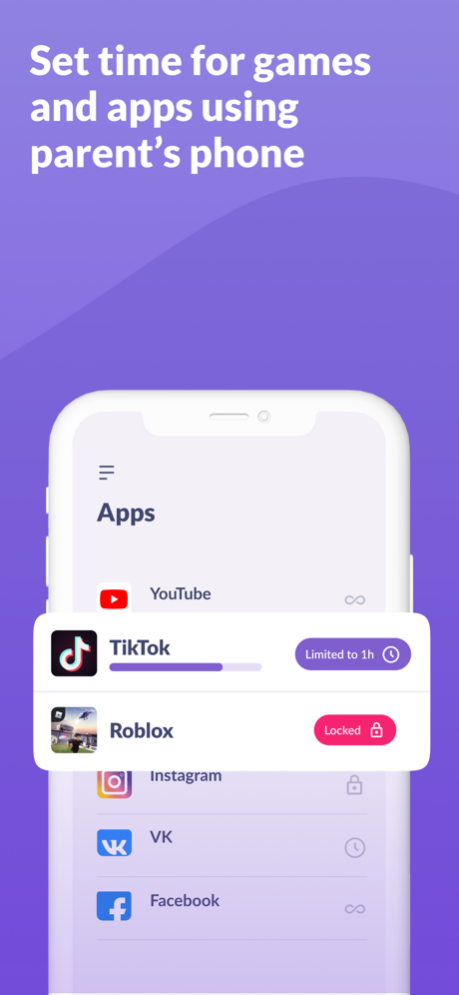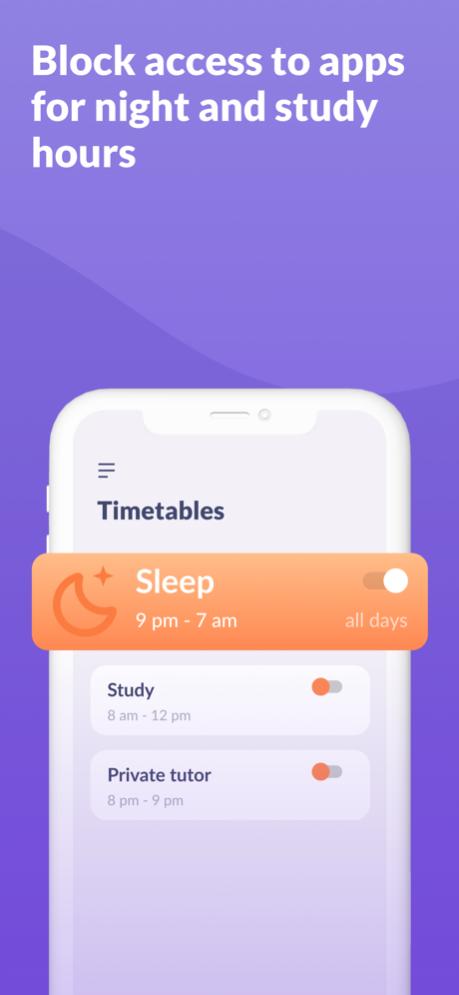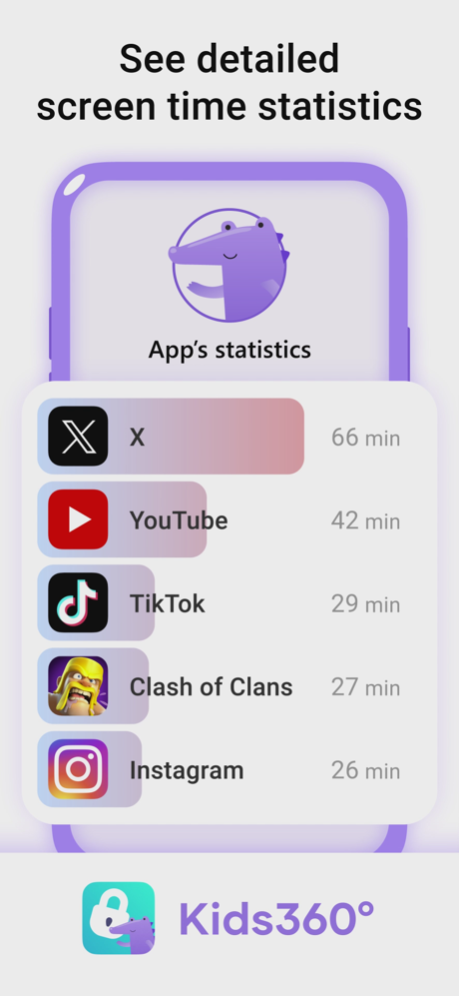Kids360: Parental Control App 1.24.1
Free Version
Publisher Description
Kids360 is a screen time tracker that helps parents see how much time their child spends playing games and on social media, as well as allows them to set time limits for children in different apps and games.
Install Kids360 for parents on your phone, and Alli360 app on your child’s phone
The Kids360 service has the following features:
Apps lock - Set a screen time limit on your child's phone for distracting apps, games, and social media
Usage schedule - Select the child's schedule for productive school time and a recovering sleep during bedtime. The app will take into account the time your child spends on games, social media, and entertainment apps and will limit their usage as well as limit phone usage
Apps statistics - Find out what apps and your child is using and for how long, see if they play during class instead of studying
Screen time - See how much time your child spends on their phone and identify the apps that occupy your child the most
Stay in touch - Essential apps for calls, texts, taxis, and other non-gaming and social networking apps are always available so you won't lose contact with your child
Kids360 is designed for child safety and helps parents monitor screen time on their child's phone. With our mobile app tracker, you will always know how much time your child spends on their phone, what games they play, and what apps they use most often.
The app cannot be installed secretly, use is permissible only with the child’s consent. Personal data is stored in strict compliance with the law and the GDPR policy.
Install the Alli360 app on your child's smartphone. The app will run on your child's phone in-app tracker mode, plus your child can't just delete it. You will only be able to see what apps your child is using when both apps are fully set and all permissions are given. After setting up the parental control app, you will be able to adjust the screen time on your child's phone.
How to start using Kids360:
install “Kids360” on your phone
install “Alli360” on your child’s phone and enter the code you see in Kids360
allow monitoring of your child's smartphone in the Kids360 app
You can see your child's screen time on your smartphone for free once your child's device is connected. Time management features in apps (scheduling, blocking apps) are available both in a trial period and with a paid subscription.
The Kids360 app asks for the following permissions:
1. Display over other apps - to block applications when time has run out
2. Special access- to limit screen time
3. Access to usage data - to collect statistics about the apps' running time
4. Autorun - to keep the app tracker running on your child's device at all times
5. Device administrator - to protect against unauthorized deletion
If you have technical problems, you can always contact Kids360's 24/7 support team by email support@kids360.app
Privacy policy:
https://kids360.app/docs/privacy_policy_en.pdf
Terms of Use (EULA):
https://kids360.app/docs/term_of_use_en.pdf
Apr 4, 2024
Version 1.24.1
We've optimized the app's performance and addressed a few small glitches to keep everything running smoothly.
About Kids360: Parental Control App
Kids360: Parental Control App is a free app for iOS published in the System Maintenance list of apps, part of System Utilities.
The company that develops Kids360: Parental Control App is ANKO SOLUTIONS LLC. The latest version released by its developer is 1.24.1.
To install Kids360: Parental Control App on your iOS device, just click the green Continue To App button above to start the installation process. The app is listed on our website since 2024-04-04 and was downloaded 2 times. We have already checked if the download link is safe, however for your own protection we recommend that you scan the downloaded app with your antivirus. Your antivirus may detect the Kids360: Parental Control App as malware if the download link is broken.
How to install Kids360: Parental Control App on your iOS device:
- Click on the Continue To App button on our website. This will redirect you to the App Store.
- Once the Kids360: Parental Control App is shown in the iTunes listing of your iOS device, you can start its download and installation. Tap on the GET button to the right of the app to start downloading it.
- If you are not logged-in the iOS appstore app, you'll be prompted for your your Apple ID and/or password.
- After Kids360: Parental Control App is downloaded, you'll see an INSTALL button to the right. Tap on it to start the actual installation of the iOS app.
- Once installation is finished you can tap on the OPEN button to start it. Its icon will also be added to your device home screen.